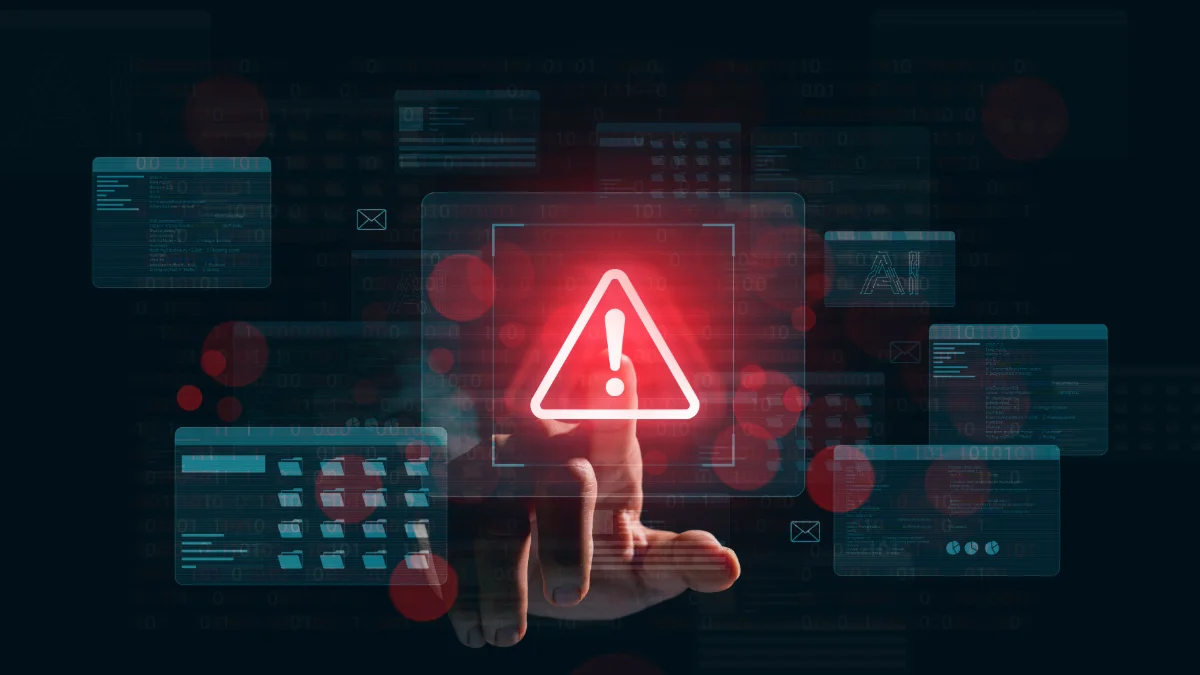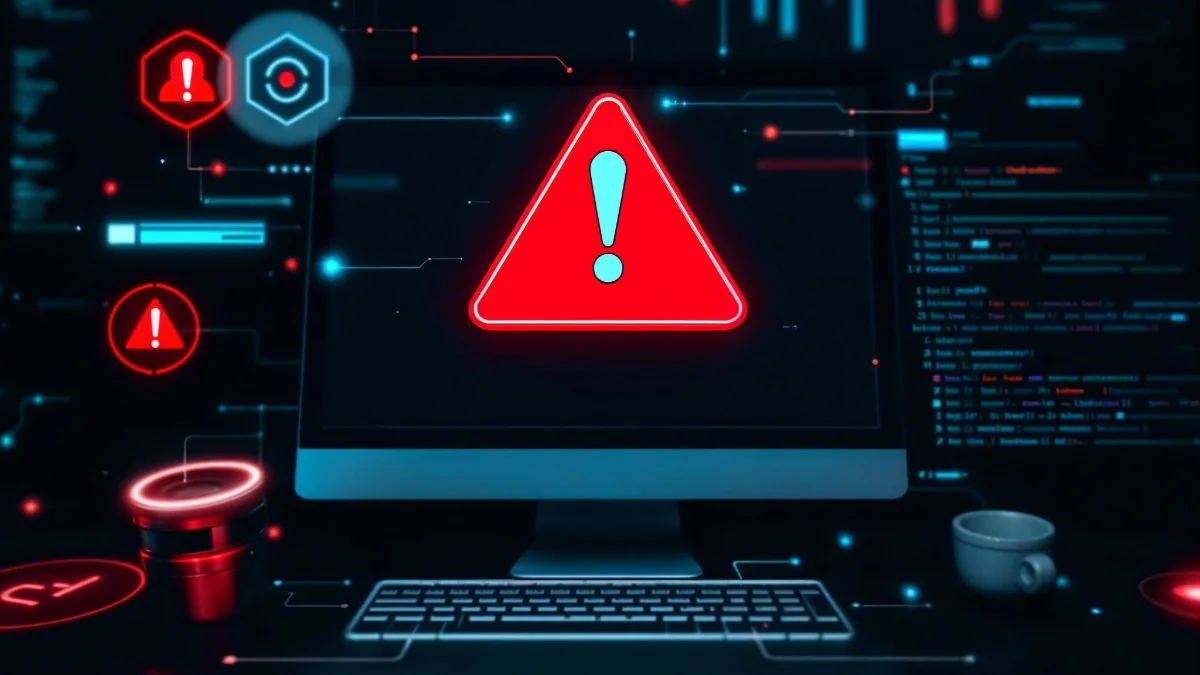1.
What Is a Switch?
A switch is a network device designed to connect multiple devices within an Internet network and direct data communication between them over the local network. A network security key, meanwhile, is the WPA/WPA2/WPA3 key used for wireless encryption to authenticate access to a Wi-Fi network. A network security key is often confused with a switch. When connecting to a wireless network, the network security key is required, whereas switches are encountered in Ethernet-based local area networks. You can find all details you may wonder about regarding these concepts here. In this article, where we answer the questions “What is a switch?” and “What is a network security key?”, you will find comprehensive information about the definition of the network security key — which plays a critical role in cybersecurity — types of switches, how they work, where they are located on computers and mobile devices, mismatch issues, and how to update them.
A switch is a network device that directs data transmission between devices in an Ethernet-based local network. It manages data traffic within the LAN by forwarding data packets to the correct device in the network.
2.
What Are the Types of Switches?
- Unmanaged Switch: Easy to set up and operating with a plug-and-play approach, unmanaged switches require no additional configuration. They are commonly used in small office and home networks.
- Managed Switch: Managed switches provide advanced administrative capabilities such as traffic control, security settings, VLAN creation, and monitoring. They are suitable for medium and large-scale businesses.
- Stackable Switch: This type allows multiple switches to be interconnected and managed as a single device, making it ideal for organizations that want flexible scalability.
- Power over Ethernet (PoE) Switch: PoE switches can transmit electrical power along with data through the Ethernet cable. They are designed to run devices like IP cameras, wireless access points, and VoIP phones without external power adapters.
- Local Area Network Switch (LAN): These switches ensure fast and stable communication among devices such as computers, printers, and servers on the same network and are positioned at the core of fundamental local network setups.
- Smart Switch: Smart switches offer more control than unmanaged switches but are less complex than fully managed switches, making them ideal for small and medium-sized businesses.
- Modular Switch: Their structure can be expanded with port modules, fiber optic modules, WAN modules, and power supply modules, meeting the flexible configuration needs of large networks.
- Fixed Configuration Switch: The number of ports and features are fixed as manufactured and cannot be expanded. They are a practical and cost-effective option for standard network requirements.
- Multilayer Switch: They combine switching and routing functionalities in a single device, providing advanced traffic management to improve network performance.
- Data Center Switch: Used in data centers requiring high bandwidth, low latency, and high performance. They play a critical role in large-scale networks.
3.
How Does a Switch Work?
As noted above, a switch manages communication and data exchange between different devices within the same local network (LAN). The operating mechanism of switches — which are crucial for data transmission — follows certain steps. When a device wants to send data to another, the data is first forwarded to the switch between them. The switch records the source MAC address of the incoming frame in the MAC address table to learn and then routes according to the destination MAC address. Once the address is verified, the switch selects the correct device and keeps the MAC address table and the corresponding ports. Thus, data is transmitted securely and efficiently to its destination. You can find the step-by-step process below:
- The process begins when the device sending the data transmits information to the switch.
- The switch checks the MAC address to determine the intended device.
- The correct target device is identified through port mappings in the MAC address table.
- Once verified, the data is forwarded via the most appropriate and secure path to the intended device.
- When the transmission is complete, communication between devices remains stable and secure throughout the network.
4.
What Is a Network Security Key?
A network security key is the Wi-Fi password used for wireless encryption standards such as WPA/WPA2/WPA3. In other words, the password requested when you attempt to connect to a Wi-Fi network is the network security key discussed in this article.
How to Find the Network Security Key on Computers and Mobile Devices?
So, how do you find the network security key? You can find the answer below for one of the most commonly used operating systems, Windows.
How to Find the Network Security Key on a Computer?
To find the network security key (Wi-Fi password) on a Windows computer, follow the steps below:
- Click the Start Menu on your computer and open “Settings.”
- Go to the “Network & Internet” section and select “Status” or “Network and Sharing Center.”
- Click the name of the wireless network you are connected to in the newly opened window.
- Enter the “Details” or “Wireless Properties” menu to access the wireless network’s properties.
- Switch to the “Security” tab and check the “Show Characters” option next to the “Network Security Key” field.
- Once completed, you will be able to view the Wi-Fi password used as the network security key.
How to Find the Network Security Key on a Mobile Phone?
Especially on iOS, due to advanced security measures, finding the network security key is slightly more challenging compared to a computer. Apple does not provide direct access to stored wireless passwords on the phone; however, if your iPhone is synced with your Mac through the same cloud system, you can retrieve the information via your Mac and transfer it to your iPhone. The steps are below:
- Go to the “Keychain Access” application on your Mac.
- Search the name of the wireless network whose password you want to view.
- Double-click the network name to open its properties.
- Check the “Show Password” option and enter your Mac admin username and password.
- Once the verification is complete, you will be able to view the network security key.
5.
About Network Security Key Mismatch
The network security key — primarily implemented for securing wireless networks — ensures that unauthorized users are kept away from your network, encrypts data transmitted over the network, and establishes a secure connection between the device and the router. However, you may encounter issues when creating or using the network security key. Below are details and potential solutions related to network security key mismatch issues:
Password Change Steps Against Mismatch
- A strong password is an essential requirement for wireless network security. Acting as a lock on your network, it is highly recommended that passwords contain a combination of uppercase, lowercase letters, numbers, and special characters.
- Regular password updates are also recommended for network security. When a strong password is changed periodically, it becomes harder to crack and therefore provides greater protection. Be sure to update your network security key within recommended time intervals to prevent unauthorized access.
- Using a VPN when necessary adds an extra security layer by encrypting Internet traffic over Wi-Fi, but it does not replace the network security key. By setting a strong password and updating it periodically, you can protect your network security key. Additionally, the VPN helps secure your Internet connection, which is highly important.
- Finally, enabling firewall protection is recommended as part of these security measures. Acting as a barrier between your internal network and the external Internet, the firewall filters inbound and outbound network traffic to prevent unauthorized access.
6.
Frequently Asked Questions
“The network security key is incorrect” — what does this mean?
This warning indicates that the password entered when connecting to a network is incorrect. It appears when the password does not match the wireless network password stored on the modem or router.
Where can I find the network security key?
The network security key is typically displayed on a label located underneath the modem or router. It can also be viewed through the wireless network settings in the device’s management interface.
How can I learn the network security key?
You can check the label on the modem, log into the administration interface, or view the stored password from the Wi-Fi settings of a device that has previously connected to the network.
How to fix the error "The network security key is incorrect, please try again"?
To fix this error, ensure that the Wi-Fi password is typed correctly, restart the modem or router, and delete the saved Wi-Fi network from your device before reconnecting. If the issue persists, you may need to update the password in the modem settings.
Additionally, our blog post titled Methods to Protect Your Business Against Cyberattacks may also interest you.